Finding More Ancestors in FamilySearch
Record Hints
Record Hints in FamilySearch.org are indexed records for you that may be related to your family. The best matches are based on family tree data that you have on your tree displayed.
When you see those little blue boxes to the right of some of the names of people on your tree. By clicking on this icon, it opens a box with suggestions of records. If the record matches your ancestor, you can attach it as a source.
Searching Records
On your ancestor’s detail page, you can click the Search FamilySearch. There are other links to search Ancestry, MyHeritage, and FindMyPast. You will need to log onto those sites for the searches there to work.
Search Historical Records
Under the main tab of Search, click on to Historical Records. You can manually search for deceased ancestors in historical records to uncover vital information from their lives. There are many more records that are only images and not indexed yet, that may have your ancestors information that you need.
Descendancy Research
Descendancy research is the process of identifying all of the children, grandchildren, and great-grandchildren of an ancestral couple. Use descendancy research to expand the family, identify new names, and even connect with cousins.
You can discover opportunities for temple work by looking at collateral lines, or in other words, the families of siblings of your ancestors. FamilySearch makes this easier through the use of its descendancy view. To give this a try, go to an ancestor who was alive between 1830-1880 in your pedigree. Make this person the root person of the tree by clicking the name and then clicking "Tree." Change the tree from Landscape or Fan to Descendancy view, in the upper left area of the pedigree screen. Once there, you can set the screen to display one to four generations at a time. You can go farther back on your line for even more possibilities. In this view, you'll be able to easily see the extended families of your ancestors that aren't readily visible when looking at a traditional pedigree chart. Color-coded icons help you determine quickly if any of them need temple ordinances or if there is record hints or research suggestions.
Easy Steps to Decendancy Research
FamilySearch has put out a handout and video on Easy Steps to Decendancy Research
Fixing Relationships in Family Tree
Before removing relationships, do the research to find documents proving the correct relationships.
Before fixing the families, highlight, copy and paste the families and their ID #s into a word document or screen capture a picture and print it. You will need the ID #s to fix the relationship errors.
- Go to the person’s detail page, and in the couple box, click on the Edit Couple icon.
- In the selection box, click on the Remove or Replace link to the right of that spouse.
- The Remove or Replace window opens. The Red X will show who is to be removed or replaced, check the “I have reviewed the relationship” box, enter a specific reason for your change, and then click Remove Person to delete this couple relationship.
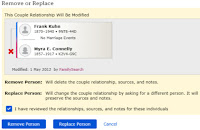
Removing an incorrect spouse with children attached
- The marriage relationship cannot be deleted as long as children are attached to the couple.
- Children relationships must be detached first.
- Then the couple relationship can be removed with instructions above.
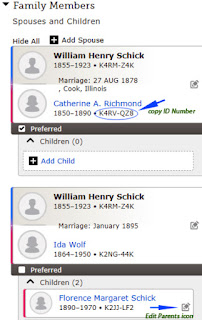
Move a child by replacing one parent
- Going to the couple box that has the incorrect spouse,
- Click the Edit Parents icon on the child under this box
- A selection box will appear on the right, find the incorrect parent and select Replace Person
- In the Replace Person window, find the correct parent using the ID#.
- To do this, click the Find by ID Number link at the bottom, put in the ID# and select Find
- Click on Add Name for the correct parent.
- Enter a reason for the change that is based on evidence gathered through research.
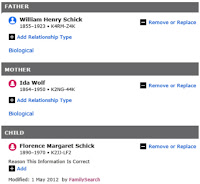
The other way to do this is to, add the children to the correct parent couple box
- Then delete the children from the incorrect couple box.
- And then delete the incorrect parent from the Edit Couple box.
Move a child by replacing both parents
- First, you will need to know who the correct parents with their ID#s.
- Click on the child’s Edit Parents icon, click on the Remove or Replace link of the child.
- The Red X will be on both parents, click the Replace, and check the “I have reviewed the Relationship” box, and Select
- To bring up the correct parents, enter the mother’s ID#, there will be 2 options, Add person and Add Couple, and Select
- Fill in a specific reason statement and click Replace
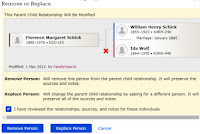
Remove a child who does not belong to either parent
- Go to the child under the couple box that you want to remove, and click edit
- Click Remove or Replace link and check “I have reviewed the Relationship” box, and select Remove Parents
